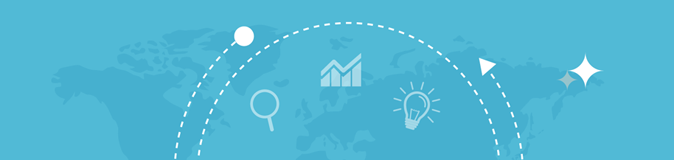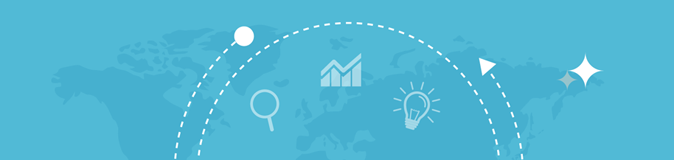Website Screenshot Generator
Enter a URL
Website Screenshot Generator
The Website Screenshot Generator captures high-quality screenshots of web pages, useful for analysis, documentation, or presentations.
Functionality:
- Quick Captures: Takes screenshots of entire pages or specific sections.
- Customizable Options: Adjust resolution and format.
- Real-Time Previews: View screenshots instantly.
Benefits:
- Enhanced Presentations: Use clean, professional screenshots.
- Website Monitoring: Document design changes or errors.
- Convenience: Generate screenshots without additional software.
- SEO Audits: Record webpage layouts for analysis.
What is a Website Screenshot Generator Tool?
A Website Screenshot Generator Tool is an online utility that captures and generates a visual representation of a website, typically as an image file. It provides an exact snapshot of how a web page appears in a browser at a specific moment, including its layout, content, and design elements. These tools are widely used by developers, designers, marketers, and quality assurance professionals for documentation, presentations, troubleshooting, and archiving purposes.
Why Are Website Screenshot Generator Tools Important?
Website Screenshot Generator Tools serve several practical purposes:
- Documentation and Reporting:
- Capture visual evidence of a website’s appearance for audits or client reports.
- Quality Assurance:
- Test website designs across different browsers and devices to ensure consistency.
- Archiving:
- Save website snapshots to preserve content and layout for future reference or legal purposes.
- Marketing and Presentation:
- Create attractive visuals for portfolios, case studies, or social media posts.
- Troubleshooting:
- Identify issues like broken layouts or missing elements on a website.
Features of Website Screenshot Generator Tools
- Cross-Browser Compatibility:
- Capture how a site appears on different browsers (e.g., Chrome, Firefox, Safari).
- Device Emulation:
- Simulate screenshots for various devices, including desktops, tablets, and mobile phones.
- Customizable Capture Areas:
- Choose between full-page screenshots, visible areas, or specific sections of a website.
- Image Formats:
- Save screenshots in various file formats like PNG, JPEG, or PDF.
- High-Resolution Outputs:
- Generate crisp, high-quality images for professional use.
- Automation:
- Capture screenshots for multiple URLs simultaneously or schedule periodic captures.
- Cloud Storage Integration:
- Save and access screenshots directly from cloud storage services like Google Drive or Dropbox.
- Annotation Tools:
- Add notes, highlights, or comments to the screenshots for collaborative purposes.
How Do Website Screenshot Generator Tools Work?
- URL Input:
- The user provides the tool with the URL of the website to capture.
- Rendering the Page:
- The tool loads the website using a headless browser (a browser that runs in the background without a graphical user interface).
- Capturing the Image:
- The tool generates a screenshot based on the user’s specifications, such as the desired resolution or section of the page.
- Output Generation:
- The screenshot is saved as an image or document and can be downloaded or shared.
Benefits of Using Website Screenshot Generator Tools
- Efficiency:
- Quickly capture and save website visuals without manually taking screenshots.
- Consistency:
- Ensure uniformity in documentation with precise, browser-rendered captures.
- Cross-Platform Support:
- Test and display how websites appear across various devices and screen sizes.
- Collaboration:
- Share annotated screenshots with team members or clients for review.
- Archival and Evidence:
- Keep a visual record of website updates or monitor competitors.
Popular Use Cases
1. For Web Developers:
- Verify responsive design across multiple devices.
- Identify layout issues or missing assets.
2. For Digital Marketers:
- Showcase ad placements or campaign results.
- Create visuals for case studies or reports.
3. For Legal and Compliance Teams:
- Archive content for regulatory compliance or legal disputes.
4. For Bloggers and Content Creators:
- Use website screenshots as illustrations in tutorials or blog posts.
5. For Educators:
- Prepare teaching materials showcasing website elements or design principles.
Examples of Website Screenshot Generator Tools
Here are some widely used tools for generating website screenshots:
1. Google Chrome DevTools
- Built-in functionality to capture full-page screenshots.
- Ideal for developers.
2. BrowserStack
- Provides cross-browser testing with screenshot capabilities.
3. Nimbus Capture
- A browser extension with annotation and sharing options.
4. Page2Images
- Specializes in mobile-friendly screenshots.
5. Fireshot
- Offers full-page and visible-area captures with editing features.
6. Small SEO Tools Website Screenshot Generator
- A free, user-friendly option for quick screenshots.
How to Use a Website Screenshot Generator Tool
Step-by-Step Guide:
- Choose a Tool:
Select a tool that suits your needs (e.g., Fireshot for annotations or BrowserStack for cross-browser screenshots).
- Enter the URL:
Input the website’s address into the tool’s search bar.
- Configure Settings:
Adjust settings such as device type, resolution, or output format.
- Capture the Screenshot:
Click on the capture button and wait for the tool to render the page.
- Download or Share:
Save the screenshot to your device or share it directly with collaborators.
Key Considerations When Choosing a Tool
- Ease of Use:
Look for tools with intuitive interfaces and minimal setup.
- Output Quality:
Ensure the tool provides high-resolution images.
- Compatibility:
Check if the tool supports your preferred browsers and devices.
- Customizability:
Look for features like adjustable resolutions or annotation tools.
- Cost:
Decide between free tools and premium options based on your requirements.
Free vs. Paid Screenshot Tools
|
Feature
|
Free Tools
|
Paid Tools
|
|
Cost
|
Free or freemium
|
Subscription or one-time fee
|
|
Features
|
Basic (URL input and capture)
|
Advanced (automation, annotations)
|
|
Output Quality
|
Standard
|
High-resolution
|
|
|